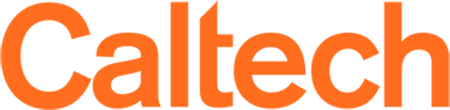JPL Interdivisional Authorization Management System
Notice: September 24, 2020
We are having problems with Caltech campus users receiving an error message logging in to the IAMS system.
You may receive an error that says:
Shibboleth
Extadfs01
An error occurred
This is a browser cookie and cache issue due to updated browser policies on cookies.
Open your internet browser, click on the Settings tool (usually upper right corner of the screen). Check the sections for cookie settings and clear your browser history and cache for the last few days.
If you are using an old link to IAMS on your desktop or an old shortcut to IAMS, stop using it. After you clear your cache / browser history create a new shortcut to IAMS using the link off the Office of Sponsored Research IAMS webpage.
As of 9/24/2020 the link is:
https://iams.ext.jpl.net/Account/Login?ReturnUrl=%2FMyAssignments%2FPending
The issue may reoccur as your browser/cache expands. Repeat the cache/history clean out or change your browser settings to automatically clean out the history.
Notice: March 12, 2020
We are experiencing technical difficulties with IAMS due to browser compatibility issues. This event will continue while the problems are tracked and resolved. You may have issues logging into IAMS, intermittent access to the system, get bounced out of the system or have difficulty accessing attached documents in IAMS. Please use the following workarounds.
Do not use Firefox.
Use Chrome for best results. If you have difficulty with Chrome, you may need to update to the latest version.
The latest version of Edge and Internet Explorer 11 are also current working options for IAMS access.
Contact Christina Avina [email protected] if none of the above options resolve your IAMS access issues.
Notice: Recent Firefox browser upgrades are causing anomalies in the IAMS system. If you encounter problems with no wrapping text, missing sentences, or symbols in place of letters in the text areas, please try an alternate browser such as Chrome or Internet Explorer.
To check the status of your proposal submission to JPL in the IAMS system:
- Log into IAMS
- If you have not submitted the campus required documents – from your Home Screen left click and enter View My Assignments
OR
If you have pressed Submit in IAMS to process all required Division/PI documents – from your Home Screen left click and enter View My Completed Assignments. - Scroll down the list to find the IAMS Proposal number you need under the Related Content header.
- Left click on the blue hyperlink for the specific IAMS IAxxxxxx number you need to see. The system will take you to the Task Initiation screen for that proposal number.
- Left click the blue hyperlink Review History at the top right side of the Task Initiation page.
- The system lists the review and approval actions taken from most recent action in descending order to the first action initializing the proposal at JPL.
If you have questions or problems contact OSR (Christina Avina)